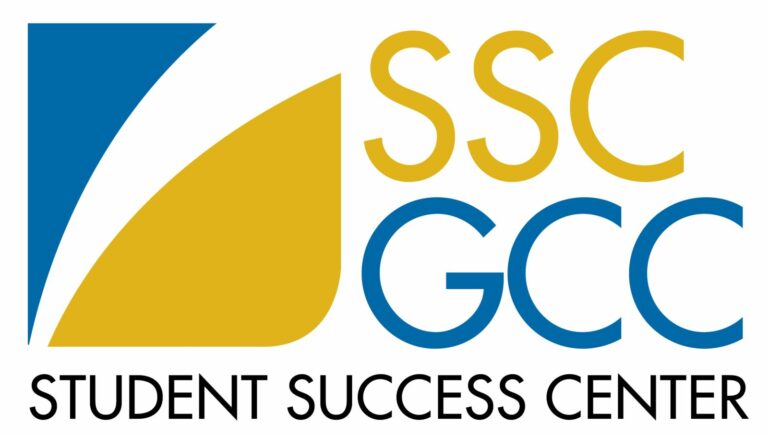Non-Matriculated Students Checklist
Step 2: Set-Up Password
- Visit the SUNY GCC homepage.
- At the top right of the homepage you will see a prompt to log in to myGCC.
- After selecting myGCC, select Reset/Set up your password.
- Select either reset or set up your password.
- Enter your Username also known as GCC NetID.
- You will be prompted first for your Student ID and Birth month (numerical digit without a “zero”).
- You will then be prompted to create a password.
- Once you successfully create your password you will be able to Log in to myGCC.
- It will be helpful to maintain a copy of your username and password in a safe and secure location.
For technical assistance, call the HELP DESK at 1-866-614-5004 and choose Option 1.
Step 3: Certificate of Residence (New York State Residents Only)
Certificates of Residence cannot be dated more than sixty (60) days prior to the start of your classes. Click here for important Certificate of Residence due dates. If you are registered for classes that start after the beginning of the term, click here for Student Accounts dates and deadlines.
Genesee County Residents, please download and fill out the Certificate of Residence Application and email it to COR@genesee.edu.
For other New York State Residents, who live outside of Genesee County, please also download and fill out the Certificate of Residence Application.
- Have your form notarized and submit the application and any required proof of residence to your County Treasurer’s Office. Contact your County Treasurer’s Office for county-specific requirements.
- Forward your valid Certificate of Residence (not the application) to COR@genesee.edu once your County issues the certificate.
PLEASE NOTE: Failure to turn in a valid Certificate of Residence will result in double tuition charges being assessed.
Step 4: Billing
Do you know where to find your Bill? Student Accounts sends notices when an ebill is available for your viewing to both your GCC and personal email accounts. Be sure to login to myGCC and follow the instructions in the email to view your most recent ebill in your statement history.
To view your bill
- Under Student Accounts, select Manage my Student Account
- Select View my Statement History
- Select the most recent Ebill statement
To pay your bill
- Under Student Accounts, select Pay my Bill (Nelnet will redirect you to their website for payment.)
- Select Make a Payment
To enroll in an online payment plan
- Under Student Accounts, select Pay my Bill (Nelnet will redirect you to their website.)
- Select Set up Payment Plan
Step 5: Submit Immunization Records
Proof of Immunization against measles, mumps and rubella is required of anyone born after 1956, who is enrolling for six or more credit hours (with at least one of those credit hours occurring on campus). Students who do not provide such proof may be dropped from registered classes in accordance with New York State health law and will have a hold placed on their account. All students registering for six or more credit hours must complete and return a meningitis response form. It is NOT necessary to have the meningitis vaccine; however, you do have to sign a waiver if you elect to not have the meningitis immunization. Those who fail to comply with these New York State laws will be prohibited from attending classes.
Acceptable documentation includes: Signed and stamped (by physician/physician’s office) immunization form from GCC, New York State Immunization Information System printout, screenshot of immunizations from your qualified health provider’s portal, titer results from a blood draw showing immunity.
We cannot accept the following: Information compiled from your K-12 school system, immunization records written by someone other than a qualified health professional.
For further information/guidance, please email health@genesee.edu.
Fax number to submit immunization information: 585-345-6816
Please visit our immunization web page for more detailed information and to obtain a copy of our immunization form. You may also visit NYS Public Health Law Section 2165 and NYCRR Title 10, Subpart 66-2 for measles, mumps and rubella information and Public Health Law Section 2167 for information related to meningococcal meningitis.
To view which immunization records you have submitted, visit myGCC:
- Log in to myGCC
- Select My Account Tab
- Select My Banner Self-Service
- Under Student Records, Select “Find Student Services”
- Select Personal Information tab
- Select Health Center Menu
- Select Student Immunizations Display

Step 6: View your Schedule:
- Login to myGCC
- Select My Account Tab
- Select My Banner Self-Service
- Under Student Records, Select Registration/View Schedule
- Select View Registration Information
- Select the current term and print icon
Step 7: View your Course Details and Instructional Methods:
- Login to myGCC
- Select My Account Tab
- Select My Banner Self-Service
- Under Student Records, Select Registration/View Schedule
- Select View Registration Information
- Click on each individual course to view a pop-up that contains Class Details, Instructor/Meeting Times, and Section Notes.
Step 8: View your Course Requirements and Syllabus:
- Login to myGCC
- Select My Courses tab
- Select Brightspace to access your courses. Courses will be unavailable until the instructor opens the course closer to the start date of the semester, typically the Friday before class begins.
- Specific and detailed information about your courses will be provided to you directly by your instructors. Please continue to check your GCC student e-mail account AND check your Blackboard account frequently.
- To locate your instructor’s contact information visit GCC Faculty.
Step 9: View/Order your Course Textbook:
- Visit genesee.edu
- Hover over Campus Life and select Bookstore
- Select Shop the GCC Online Book Store
- Select Find Course Materials
- Enter course information and select Retrieve Materials